Wrangle environment variables.
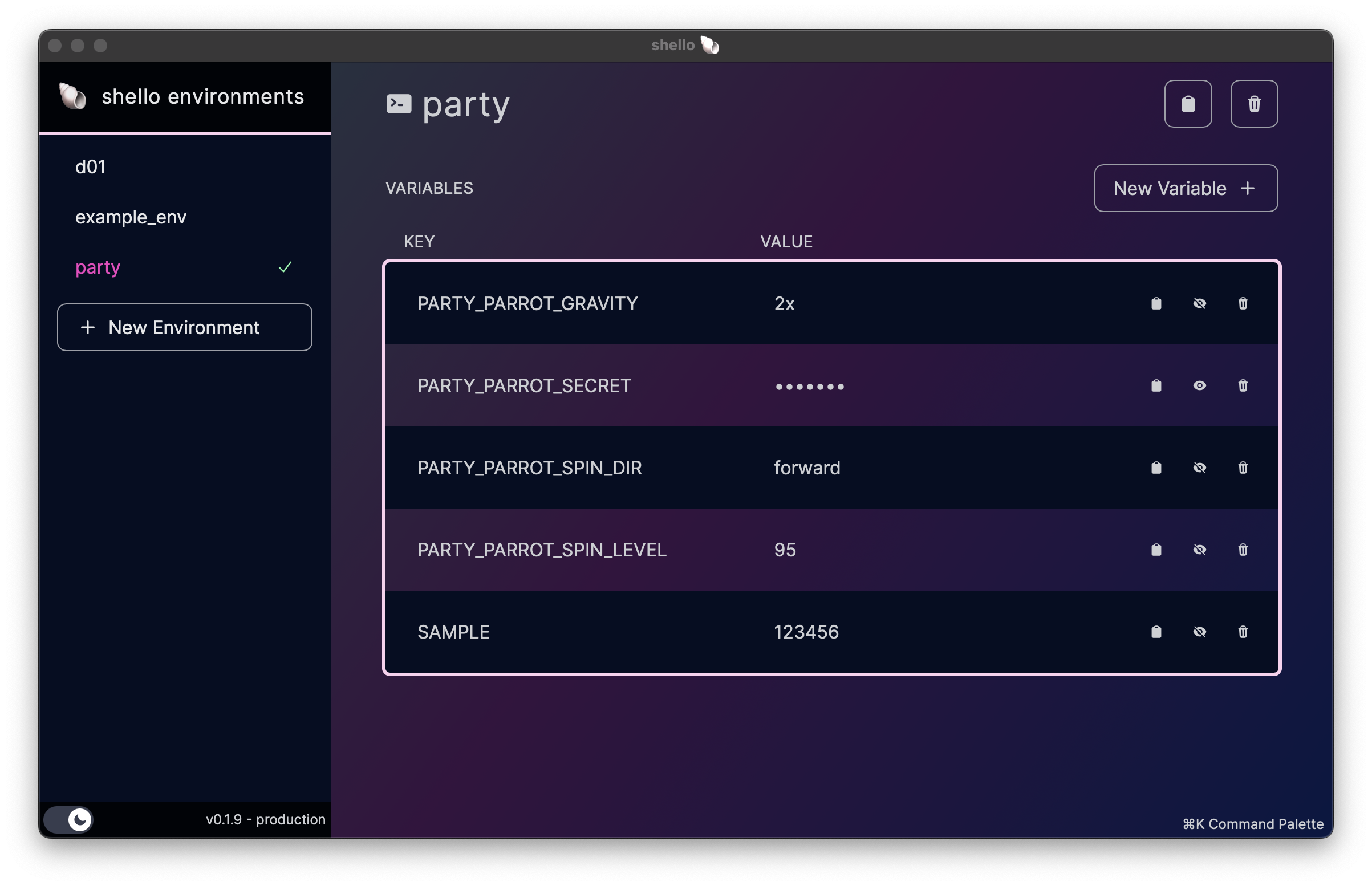
Setup shello cli
For shello environments to be useful, their variables need to be exported into your terminal session. This can be achieved by adding the following to your .zshrc, or .bash_profle, or whatever file you use to source your shell.
1. Add to your source file
## shello -- for managing environment variables
shello () {
## first clear the current environment's variables
currentPath="$HOME/Library/Containers/app.shello/Data/envs/$SHELLO_CURRENT_ENV"
if [ -f "$currentPath" ]; then
while IFS= read -r line || [[ -n "$line" ]]; do
key=$(echo "$line" | cut -d '=' -f1)
unset "$key"
done < "$currentPath"
fi
envFilePath="$HOME/Library/Containers/app.shello/Data/envs/$1"
# Check if the file exists
if [ -f "$envFilePath" ]; then
# Read each line from the file and set environment variables
while IFS= read -r line || [[ -n "$line" ]]; do
# Split line into KEY and VALUE
key=$(echo "$line" | cut -d '=' -f1)
value=$(echo "$line" | cut -d '=' -f2-)
# Set the environment variable
export "$key"="$value"
# echo "Setting $key from shello 🐚"
done < "$envFilePath"
export "SHELLO_CURRENT_ENV"="$1"
echo "🐚 shello env --> $1"
else
echo "File not found: $envFilePath"
fi
}2. Pick a default env (optional)
Optionally, you can load a default environment every time a terminal session is created.
shello {YOUR_DEFAULT_ENV_NAME}3. Try it out
Start a new terminal session and run the following command
shello {YOUR_ENV_NAME} Made with ❤️ in Dallas, TX.